Using your photos from Google Photos in Google Drive

It looks like Google is rolling out the ability to access your photos stored in Google Photos in Google Drive. This allows you to directly insert those photos into Google Docs, Slides, or Sheets. With Google Drive integration it’s even easier to use those photos you’ve uploaded to Google Photos.
Setting up Google Photos in Google Drive
If you don’t have a Google Photos folder in Drive you can add it. First, go to the settings in Google Drive by clicking on the gear icon.
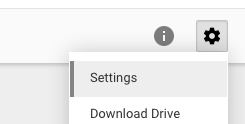
Near the bottom go the settings window, there is a check box for adding Google Photos to Google Drive.
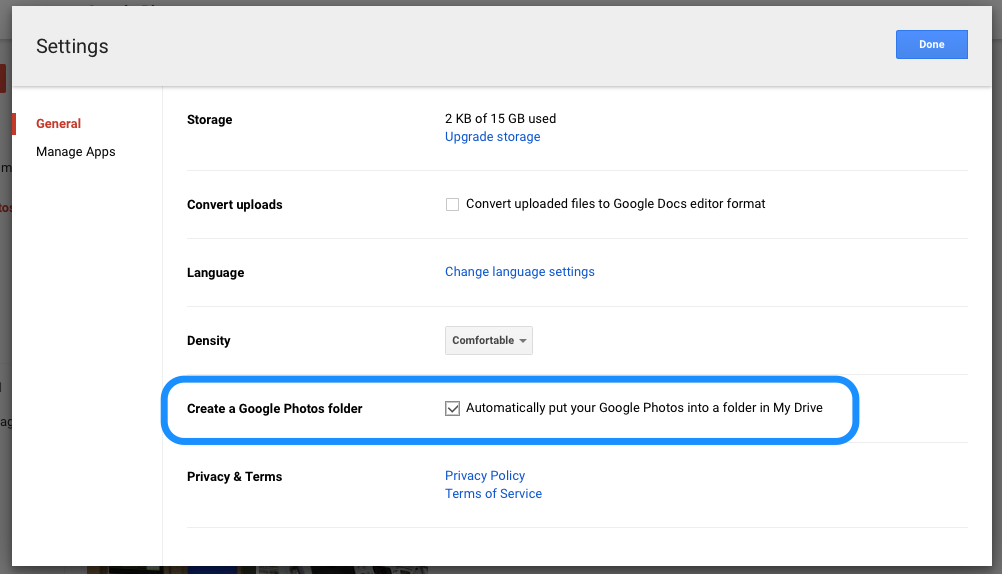
Once added, Google Photos will show up as a folder when adding pictures to a document.
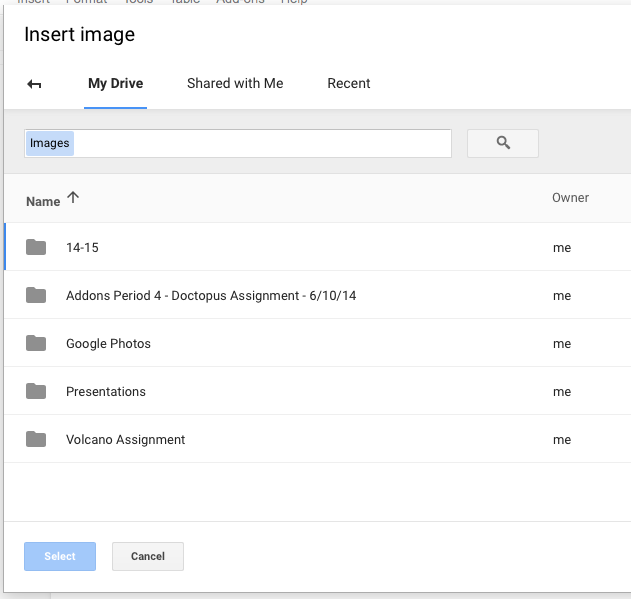
Now you can easily insert your uploaded Google Photos into your own documents.
Rationale
Google Photos is a great way to store and manage your classroom photos. For normal users, Google offers unlimited storage if the pictures are resized to 2048 x 2048 pixels. If you are a G Suite for Education user, it gets better. Google offers unlimited storage for photos of any size.
From your mobile device, the easiest way to upload your photos to Google Photos is to download the Google Photos app, available for iOS and Android. The app can automatically upload new pictures to Google Photos, but I would turn that off for your school account.





Member discussion