ⓔ Save space on your laptop when syncing Dropbox or Google Drive

Dropbox, Google Drive and other cloud storage services provide a sync client for desktops and laptops. The software keeps changes in sync between all of the computers that are logged into the account, along with changes in the cloud. For example, you can edit a document on your laptop, and those changes will be reflected on your desktop or mobile device automatically (well, as long as the devices have Internet connections, that is).
A problem arises though when you are on a device with limit storage space, such as a laptop. Google now offers unlimited space for Google Apps for Education customers, but you’re probably not going to like syncing gigabytes of information to your laptop. This is where Selective Sync comes into play.
Google Drive and Dropbox both have in their preferences an option to select only certain folders to the machine.
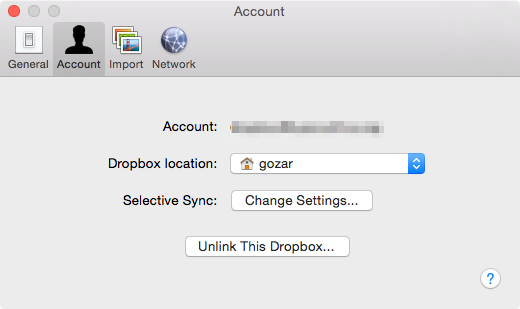
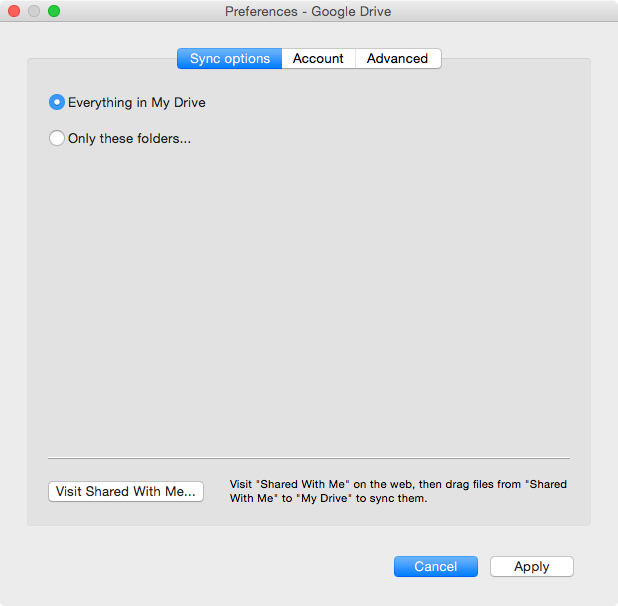
One way to use selective sync is to create a folder named something like LaptopSync, or DocumentsSync. Use that folder for all of the documents that you want to use from all of your devices, and keep files that are large (such as movies, photos, and music) out of that folder. You can selectively sync more than one folder, so you could do a DocumentSync for main documents and a NotesSync for notes and other items. On your laptop, you can go into your settings and tell it to only sync that folder to your laptop.





Member discussion