Presenter View in Google Slides can now elicit questions from the audience

I fired up Google Slides yesterday like I do every day and was greeted with a new feature, Presenter View:
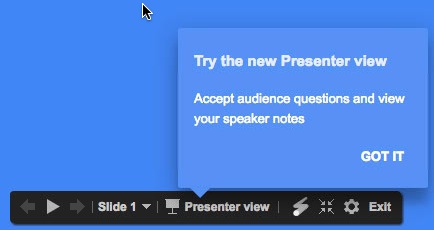
I have already used Presenter View, but the Accept audience questions option had me intrigued.
Starting Presenter View
Presenter View is still not as polished as it is in Keynote or Powerpoint, but it does get the job done. When you switch to Presenter View, you presentation is broken up into two windows. One with your presentation, and the other with the presenter’s tools to manage the presentation. Under presenter’s tools, Google Slides now asks if you want to accept questions from the audience.
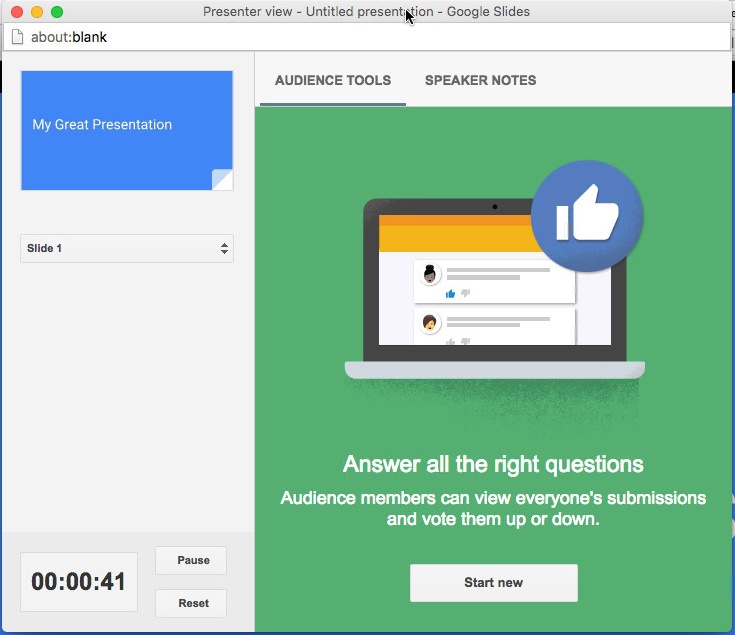
Click Start new and your presentation will have a new bar across the top with a url for participants to use to ask questions.

But before you start accepting questions, you may need to change the group of people who can submit questions. In the presenter tools, right above the URL is a drop down that lets you restrict who can submit questions.

Right now I only saw two options, domain and anyone. Domain allows only those users logged into Google under the same domain to ask questions. Anyone lets anyone submit questions. If the person is not logged into Google, the question is submitted anonymously.
Once a question is asked, audience members can vote on the question.
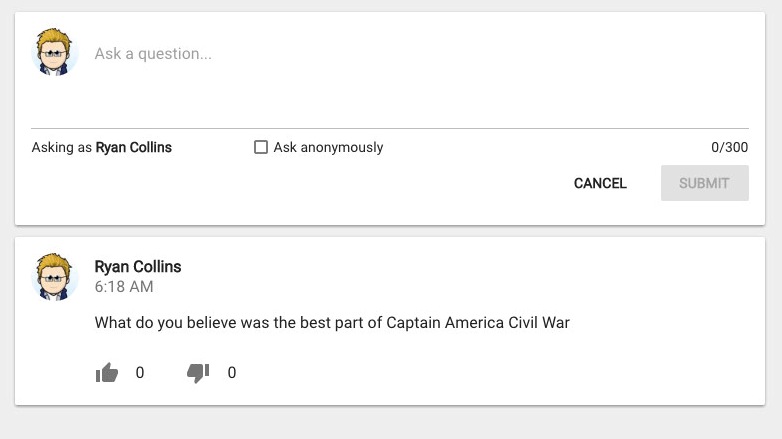
After a question is asked it shows up for the presenter.
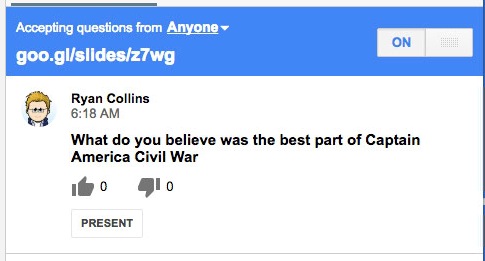
That’s all well and good, but not the coolest part. See that Present button? When the presenter clicks on it, the question is added to the slide show and immediately presented.
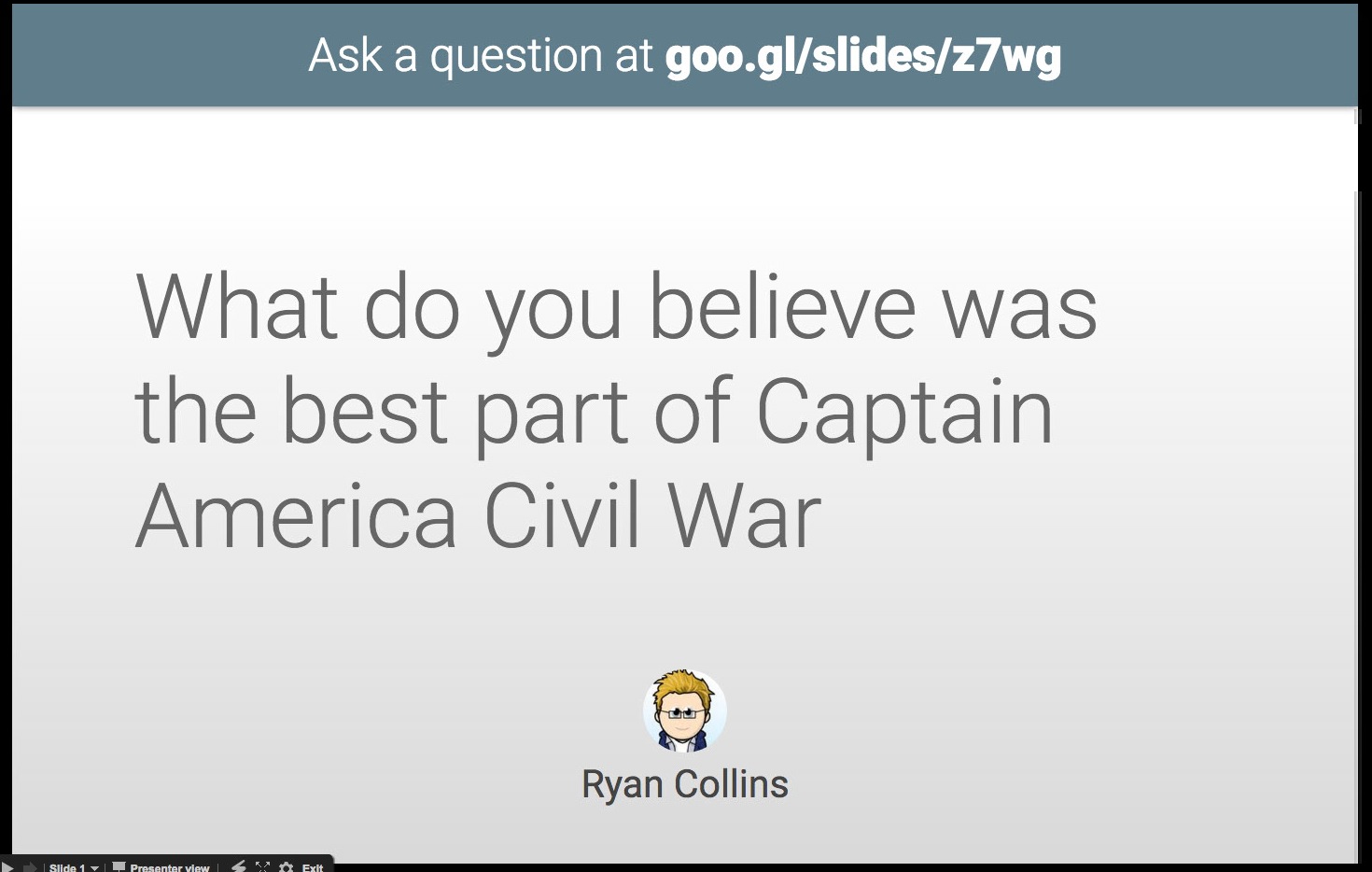
Very, very cool way to elicit feedback from students. And it works well from mobile devices.
The other neat feature added was a laser pointer.

Turn it on and you now have a red dot and tail that follows the cursor around. All in all, a very cool update to Google Slides.





Member discussion