ⓔ Owning Google Docs with your own style

If you’ve used Google Docs, you’ve probably notice that each and every document you create is in the Arial font at 11 points. Now, sometimes you may change the font, and marvel at how your Google Doc no longer looks like every other Google Doc. Unfortunately, this is tedious to do every time, so what if we could change the default font? You can by changing the Normal text style.
To change the default style, you’ll need to write some text.
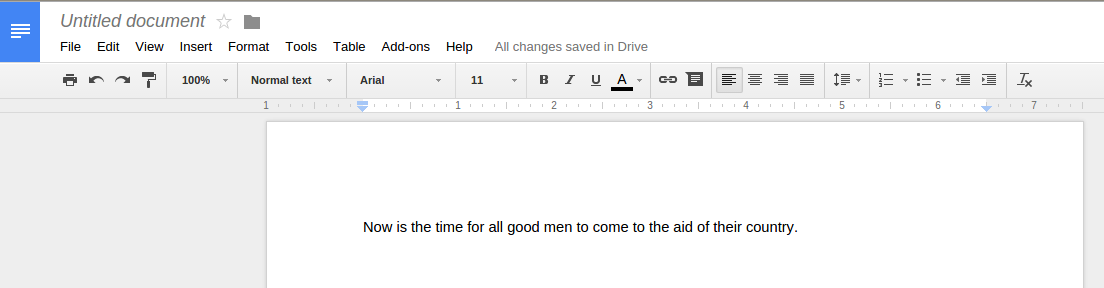
Now, highlight the text and apply changes to the format. In this example, I set the font to Droid Serif and the size to 12.
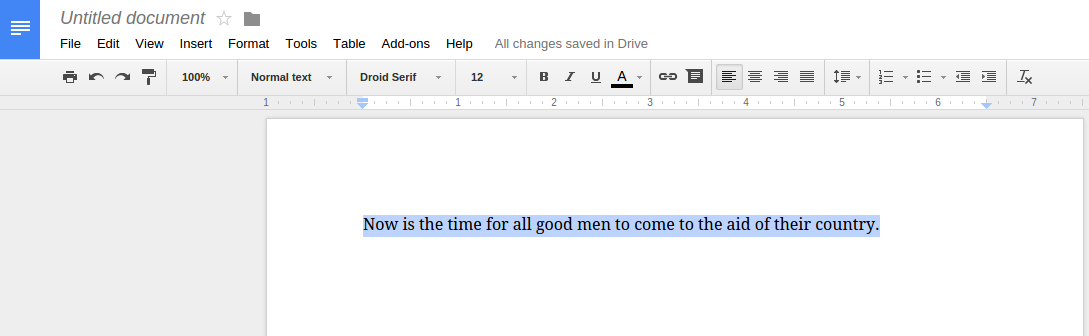
To change the Normal Text style, click on the menu icon beside Normal Text in the toolbar, and then the right menu item beside Normal Text. There are two options, you’ll want to select Update ‘Normal Text’ to match
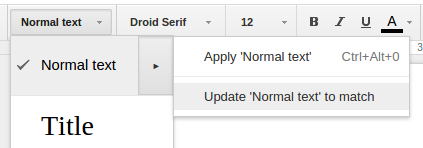
Finally, you’ll want to save this as your default styles. Select the menu icon beside Normal Text again, move down to Options and select Save as my default styles.
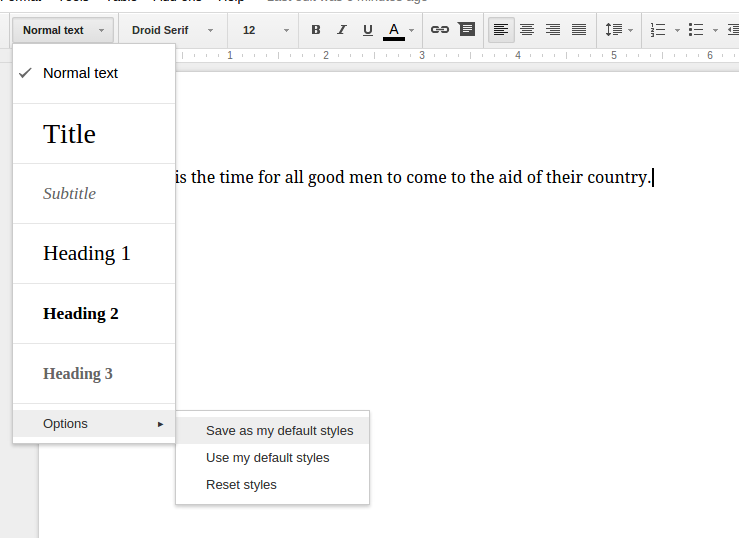
From now on, new documents will have a font of Droid Serif and a size of 12. No more Arial at 11 points!





Member discussion