Managing checklists in Google Keep or using Taskpaper with Drafts for iOS

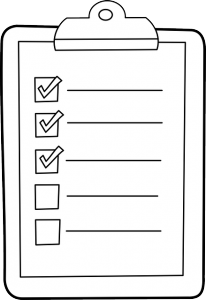
In my never ending quest to maximize the amount of work that needs to get done I’m constantly evaluating ways of managing my task lists. I’m currently settling into two systems, depending on the tasks that need to be completed.
Google Keep
Google Keep is Google’s limited answer to Evernote. While it doesn’t have near the number of features in Evernote, it does have clients for most mobile and desktop users and integrates pretty well with Google services. It also makes it pretty easy to share notes and lists with others.
The usage of lists works pretty well, although quite limited when compared to dedicated list software. But sometimes, you don’t need all the bells and whistles, and just need a list!
Teach Like a Hacker using the taskpaper format and Drafts
For lists that are only going to be used by me, I use the taskpaper format with plain text files stored in Dropbox. This gives me an easy to work with format for my lists, usable from any machine that can access my Dropbox folder. You don’t have to use a dedicated taskpaper application, in fact, I use Editorial on my iPhone and the VIM text editor on my Mac.
A taskpaper format is a plain text document where tasks begin with an hyphen (-) and projects end with a colon (:) Any other line is a note and sub tasks are indented all to the same sub level. For example:
Project Icarus:
- Collect Feathers
- Collect Wax
- Learn to fly
Learning to fly:
- Measure the height of the sea
Can't let the feathers get wet
- Measure the height of the sun
If the sun melts the wax we're doomed
So in the above, we have our main project, Project Icarus, with a sub project, Learning to fly. There are two notes to go along with the tasks in the Learning to Fly project, they are the lines that don’t begin with an hyphen.
To tag tasks, you use an @ format, such as:
- Collect Feathers @clean @chicken
The Collect Feathers task is tagged with clean and chicken. This is also used to complete tasks or set a due date, using @done(2016-01-16) or @due(2016-01-16), where the appropriate date is place between the parenthesis. As you can see, taskpaper can get tedious if you’re not using an app that can deal with the format, but the advantage is that you can use anything you want to work with your tasks, and that comes in handy when you want to add to a task list.
Add to tasks with Drafts for iOS
One of my favorite apps for iOS, as you can see, is Drafts 4 – Quickly Capture Notes, Share Anywhere!. Although it is a $10 app, it makes it very easy to automate so many tasks from you iPhone. In this case, I have a workflow set up that will prepend the draft to the taskpaper document in Dropbox. What this means is that I can start Drafts, enter one or more tasks (remember, tasks are entered with an hyphen at the start of the line) and then select the action to prepend it to my taskpaper document.
With this set up, I can add a task in seconds to any of my lists.
Edit: Ugh, WordPress mangled the lists. Note to self, do add preformatted formatting to code blocks.





Member discussion