Inserting special characters and emoji into Google Docs

Google Docs has offered the ability to insert special characters, such as arrows and emoji, for awhile now. Under the Insert menu, select Special Characters.
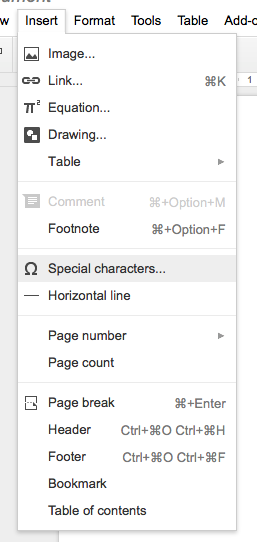
Google Docs opens the special characters palette. Mousing over the characters brings up a magnification of the characters the mouse pointer is hovering over. The listing of characters is broken up into different characters, plus emoji.
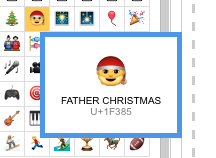
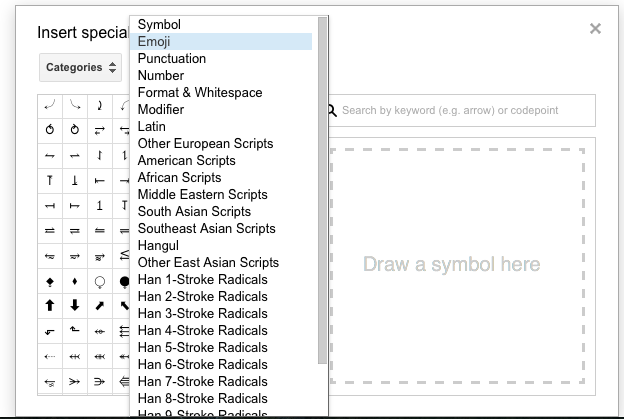
And clicking on the selection inserts it into the document. They can be resized just like a regular character.
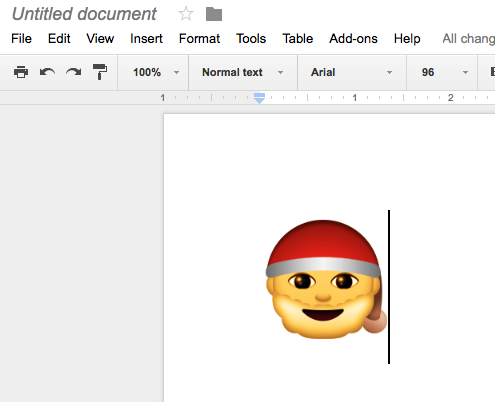
Using an emoji as clipart
So, my next idea was how this could be used for some sort of clip art. Unfortunately, I couldn’t figure out a way to insert a Google Drawing with the special characters. There isn’t an Insert -> Special Character in Google Drawing, so I thought, “why don’t I copy the character and then paste it into Google Drawing”. This appears to work, but after doing a Save & Close the drawing shows up as boxes, so something gets lost in translation. If you know how to do this, let me know!





Member discussion