ⓔ Quickly create new Google Docs, Sheets, and Slides from the toolbar

Yesterday’s post was all about launching Chrome apps from the toolbar. But what if you want to start a new document in Google Drive from the toolbar? Sure, you can use AppJump to launch Docs, Slides, or Sheets, but then you’re still stuck hitting the + in the lower right to create the document. There are two ways of directly creating a new document.
Bookmarks
Google offers a URL for each service to create a new document. By creating a bookmark for each URL, you can immediately start a blank document.
- Docs – https://docs.google.com/document/create
- Sheets – https://docs.google.com/spreadsheets/create
- Slides – https://docs.google.com/presentation/create
- Drawings – https://docs.google.com/drawings/create
- Forms – https://docs.google.com/forms/create
To create a bookmark, go to the Bookmarks menu and select Bookmarks Manager…
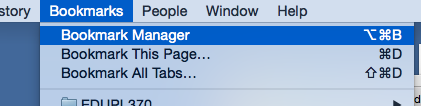
Click New and paste or type the address.
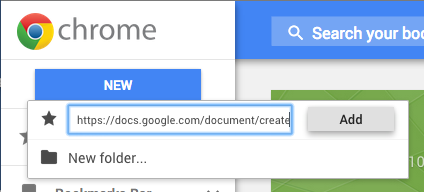
Press Add. Your bookmark is added, but it looks very ugly. Click the menu button and select Edit:
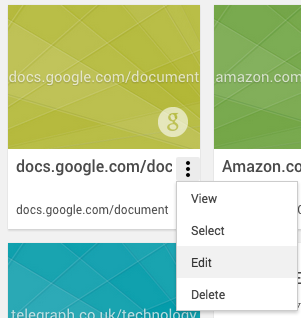
On the right side you can enter a name for the bookmark, I used New Doc.
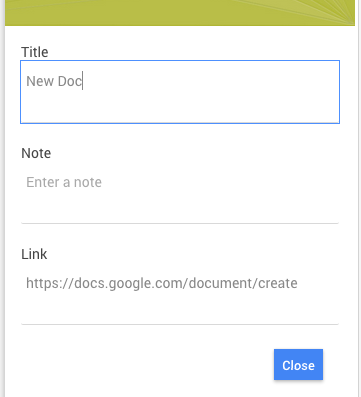
Click Close and your bookmark is saved. For quick access, you can drag it to the Bookmarks Bar on the left.
Using an extension
Instead of doing the above for each file type, you can also install the Google Docs Quick Create extension. It adds a Google Drive icon to your toolbar. Clicking it brings up a menu of file types that you can create.
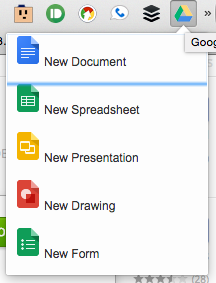
A lot easier than creating 5 bookmarks. 🙂





Member discussion