ⓔ Create differentiated texts with OS X's Summarize Service

Title: Create differentiated texts with OS X’s Summarize Service
Author: mr.rcollins
Date: 2015-07-15 17:47
Slug: create-differentiated-texts-with-os-x-s-summarize-service
Category: Apps
Tags: summarize,differentiation
Although there are a few services that allow you to adjust the reading level of text, there is also a service built in to Apple’s OS X called Summarize. In OS X, a Service is a menu item that shows when you right click on an icon and select Services.
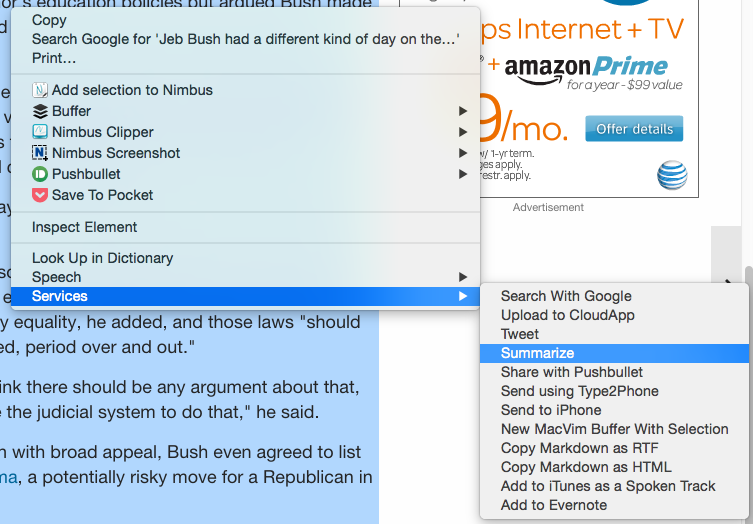
To use the Summarize service, you will first need to turn it on. Go to Settings -> Keyboard. Click on the Shortcut tab. On the left it says Services, click on it and scroll through the various services until you find Summarize.
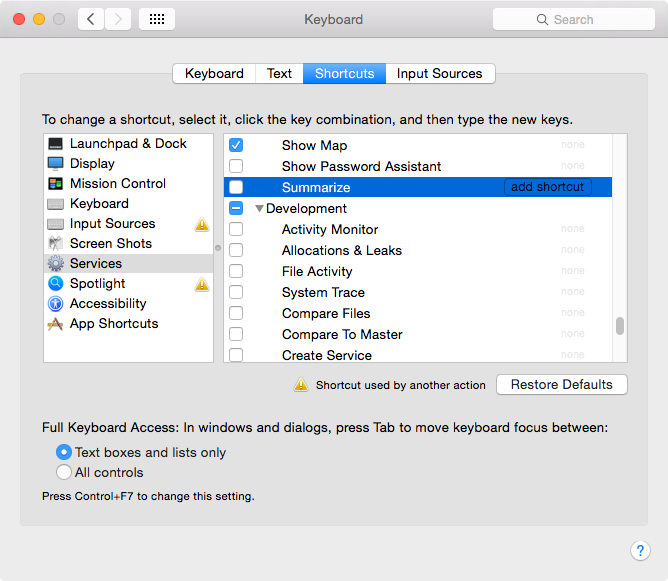
Check it and close System Preferences.
Now, whenever you highlight text, you can right-click on the highlight and select Services -> Summarize. The Summarize service will let launch.
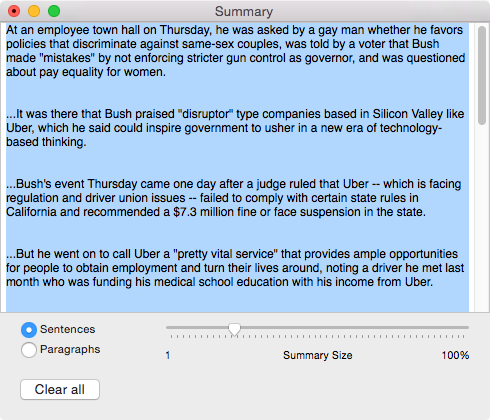
Here is where you can adjust how you want OS X to summarize the text. You can have it look at sentences or paragraphs, and tell it how long you want the summary. Once you have the summary how you like it, you can copy and paste the text into another document or email it to the student.





Member discussion